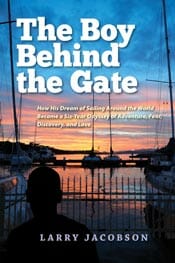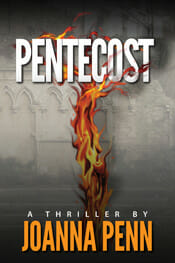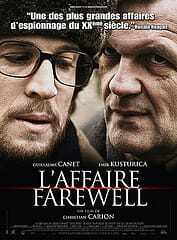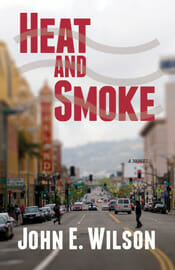5 Steps to Building Your Freelance Portfolio From Nothing
17Comments
So you’re a brand-new freelancer with no work for your portfolio. How can you get started building your business?

We all know it’s tough to get a job without experience, and tough to get experience without a job. But you can break this cycle and start getting some samples. You really only need three or four to get started marketing your freelance services to paying prospects.
The trick is, your want these samples to look great, so you’ll choose your targets carefully. If you’re a writer, for instance, clips from Associated Content or other content mills are unlikely to impress anyone.
Instead, target small publications, local nonprofits, or small businesses that have a great reputation. How can you find these first gigs? By using what I like to call the low-hanging fruit method.
The Low-Hanging Fruit Method
It works like this: to make this break-in process as easy and fast as possible, you should target clients where you already have some knowledge of what they do. Ideally, these are small businesses where you know the owner, or otherwise have some sort of personal connection to the organization.
Target the low-hanging fruit that relate to your life and work experience, and break in the easy way.
You go after the client where it’s easy to make a strong case that you are the freelancer for them, because of your experience with their topic or type of freelance work.
Your dream niche might be to write about natural pet care, but if you haven’t worked for a company that makes those products or for a pet store and have never owned a pet, it will be harder to jump into that from a cold start. It’ll be easier to get a few initial clips in areas where you can demonstrate you know the subject matter.
So save yourself a lot of agony. Target the low-hanging fruit that relate to your life and work experience, and break in the easy way.
Step 1: Look At Your Life
To find your best targets for creating freebie samples, you first need to discover which types of markets are your personal low-hanging fruit.
Let’s take the example of Cindi, who’s trying to break in as a freelance writer. Here’s her story: She used to work in a restaurant and her dad sold insurance. She’s a longtime Rotarian. She nursed her aunt through two bouts of cancer, so she learned a lot of hospital and medical lingo.
She also took a stab at being a professional home organizer at one point. And she has a personal blog about tattoos.
These life experiences give Cindi an edge with the types of businesses and organizations she knows from her work and life experience. Her categories of low-hanging fruit prospects include:
- Local restaurants
- Insurance brokers and insurance companies
- The national Rotarian magazine or local Rotary club’s website.
- Local cancer or rehab clinics
- Professional organizer associations
- Tattoo parlors
Once you’ve identified the types of clients where you know their industry, you want to identify specific prospects who might be willing to take a flier and let you do a small project for them. Often, this is as easy as walking your main street or city center and noting the business names to spot ones that fit your knowledge.
Likewise, if you’ve volunteered designing newsletters for a local nonprofit, going after other nonprofits that have newsletters that could use design help would be your low-hanging fruit approach.
Step 2: Find Your Opportunity
Now that you have a list of where you have experience and types of clients that are likely prospects, it’s time to research what these various industries pay to see where the opportunity is best. There are many resources for doing this:
- On the publications side, you could check out the Writers’ Market.
- If it’s an industry, you can scan your local business pages, pick up a business weekly, or perhaps purchase a Book of Lists for your nearest major city. These guides state revenue for many public and private companies across many industries, so you could get a sense of who might be good future clients, and where the money is in your region. Some cities have a ton of medical facilities, while others are technology hubs, for instance.
- There are also business databases including Hoovers and Manta that may help you identify businesses and find revenue figures.
- You can set your Google search on the “News” tab or check PR websites such as PR Newswire for announcements in your industry — sometimes the company will brag about signing a big client or about their rising sales. That’s your cue that they might be a good client.
My newbie writer would probably quickly discover that there’s big money in healthcare and insurance, where right now restaurant is still struggling — and tattoo parlors don’t tend to have huge marketing budgets. So if Cindi wants to maximize her earnings, she might decide to hit those first two niches off the bat.
Step 3: Develop Your Prospect List
Now that you’ve identified your best-money opportunities, it’s time to find specific businesses, nonprofits, publications, or organizations to pitch.
What types of prospects are most likely to hire a newbie freelancer to do a project for them? The type that are too small to hire an in-house designer or writer, and also too small to afford a top-of-the-line $100-an-hour freelance pro. You are a perfect fit for:
- Mom-and-pop stores you patronize
- Nonprofits you support
- Professional organizations you know
- Small, local publications you read
Once you’ve identified some prospects, start researching their current marketing materials — check out their website, pick up their Chamber of Commerce brochure, or read their newsletter. While you’re doing this, look for holes in their marketing that you might fill. Perhaps their newsletter is plain text and could use a designer, or their blog hasn’t been updated in six months. Armed with this, research information about where your prospects might need your services, and you are ready to try to get a gig.
Two key things to look for: The marketing weakness you’ve spotted involves doing a type of freelancing you want to do more of in future. For example, they need blogging and you want to do that for pay, or they need graphic design and that’s your thing. Don’t get stuck doing a freelance assignment that won’t help you get the gigs you want.
The ideal situation is to approach prospects where you personally know the owner or publications editor, and can casually ask them whether they could use some marketing help. Next best is to have a friend or acquaintance who knows the owner introduce you.
Beyond that, you might send a letter of introduction, call them on the phone, or reach out to them on LinkedIn with your pitch, to name just a few possible marketing approaches.
Step 4: Pitch Without Seeming Desperate
You might think that approaching a small business owner to ask if you can work for them gratis would come off pretty pathetic. But you can make this pitch in a way that sounds professional.
Here’s a sample of how to present a free-work pitch with dignity:
Dear [prospect]:I’m reaching out to you because I’m a freelance [writer, designer, etc.] looking to build my portfolio in the area of[this type of assignment–grantwriting, newsletter design, etc.,].[NOTE how this does not say you're brand-new to freelancing and have no clips yet! This isn't a fact you necessarily have to disclose.]In analyzing your current marketing materials, I noticed your website lacked [case studies, product descriptions, an updated blog, etc.][Briefly describe your experience with this industry – why you know their business or type of marketing need from work, hobby, etc.]Because I want to build my reputation in this area, I’d be willing to do [name your small project here] for you without charge. All I’d ask in return is your willingness to refer and recommend me in future if you’re happy with my work – and not to mention that I did this project for you without charge. I also need to be able to claim credit for this piece.We both win here – you get free marketing help and I get a valuable portfolio piece to my credit. I’m happy to tell you more about my [your type of freelance niche here - writing, design, etc.] background and discuss this with you further.Let me know if you’re interested –
[Signature]
However you phrase it, keep it professional and straightforward. This is a mutual-need situation: You need clips, and they need marketing help. Simple as that.
Step 5: Negotiate Your Terms
Once you’ve got a client interested in letting you do a free sample, it’s time to define your relationship. Hopefully, you’ve mentioned what you need from this arrangement in your pitch, as shown above. But even so, before you start working, be sure to get confirmationin writing that the client agrees to your terms:
- Define a small project. Don’t get sucked into designing a 100-page annual report or sign a contract to blog daily for three months without pay.
- This client is sworn to secrecy that you did this work without pay. As far as future prospects will know, this was a paying client.
- If the client is happy with your work, they will give you a testimonial.
- The client is also willing to refer you to others in their industry or niche.
- You will be allowed to take credit for this work and use it in your portfolio —do not sign a nondisclosure agreement that forbids you from using the project as a sample.
Beyond these special pro-bono project considerations, be sure to define terms just as you would with a paying client — exactly what you’ll do and when the project is due.
If you set this up right, you’ll execute a small project and the client will be ecstatic. They may well hire you back for pay to do additional work.
In any case, you should end up with a useful sample, a recommendation, and maybe even some referrals to paying clients. Now, you’re on your way to creating a professional-looking portfolio and lining up paying clients.