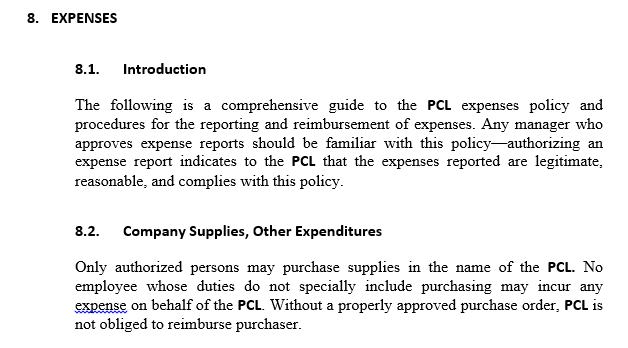I have Heading1 - with no numbering
Then Heading2 - With No's 1, 2, 3, etc
Now I require Heading3 to be dependent on Heading2 and it it should display
1.1, 1.2, 1.3, 1.3.1, 1.3.2 etc after Heading2 No1 and
2.1, 2.2, 2.3, 2.3.1, 2.3.2 etc after Heading2 No2 etc
My desired output:
Solution:
- Create a style, Style-->Create a style
- Click modify style then
- style name: style1
- style type: paragraph
- style based on: normal
- style for following paragraph: normal
- Select your font, font size, and etc
- click format-->Paragraph
- Indentation choose
- Before text: 0
- After text: 0
- Outline level: level1
- Create a style, Style-->Create a style
- Click modify style then
- style name: style2
- style type: paragraph
- style based on: normal
- style for following paragraph: normal
- Select your font, font size, and etc
- click format-->Paragraph
- Indentation choose
- Before text: 0.76 (It aligns the two heading1 with heading2)
- After text: 0
- Outline level: level2
- Create a new multilevel list which will be look like as 1.1 Heading1, 1.1.1Heading2, 1.1.1.1Heading3 and continuing series
- Click on the the level 1 to modify
- link level to style: style1
- level to show in gallery: level1
- Click on the the level 2 to modify
- link level to style: style2
- level to show in galery: level2
- Now if you select your text as style1 and style2 it will automatically do numbering as the desired output